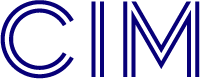Google Analytics 4: Beginner's Guide for Marketers
From 1 July 2023, Google Analytics Universal Analytics (UA) will no longer process data, with Google Analytics 4 taking over. If you have not already updated your Google Analytics account, it is important to do this as soon as possible, to allow you to accurately track how people come to your website and what they are doing.
What is Google Analytics 4 and how is it different to Universal Analytics?
Google Analytics 4 is the latest version of Google Analytics, and it combines data from websites and apps. Previously, apps and websites had to be set up as separate ‘properties’ in Google Analytics, but this new approach means that all data can be seen together, easier.
However, that’s not the only way that the two platforms are different:
1: Interactions are tracked differently
In UA, interactions such as page views, transactions and events were all captured differently, and events could be tracked with an associated category, action and label (e.g. watching over 30 seconds of a video, or visiting over five web pages could count as an event). In Google Analytics 4, every interaction is classed as an event, and event parameters (e.g. page_title) are used to track them.
Google have created a guide to provide more details on this and explain how to map events on Google Analytics 4.
2: Bounce rate and engagement rates have changed
In Google Analytics 4, engagement rates are tracked as the percentage of ‘engaged sessions’, out of all sessions. An ‘engaged session’ includes sessions that lasted at least 10 seconds, had at least one event, or had at least two page visits.
Bounce rates are now calculated as the inverse: the amount of non ‘engaged sessions’/overall sessions. So, if you had an engagement rate of 60%, your bounce rate would be 40%.
Under UA, bounce rate was calculated as the percentage of people who only viewed one page on your website. The difference is that under UA, it didn’t matter if someone spent two seconds or 20 minutes on a page: if they didn’t click any buttons or navigate to a different page, it was still a ‘bounce’. Under Google Analytics 4, only visits to a single page that last under 10 seconds will count as a bounce. This means that for most people, they will see a fall in bounce rate under the new platform.
3: More privacy features
Following on from the introduction of GDPR in 2018, Google has updated its EU privacy and data-collection with Google Analytics 4.
When collecting data, Google Analytics 4 does not log or store IP addresses.
You have the option to enable/disable the collection of granular location-and-device data on a per-region basis, including city name (e.g. London, Glasgow), device brand (e.g. Apple, Samsung), device name (e.g. Pixel 6, iPad Air, Samsung A21). This data is automatically collected by default.
Of course, there are also cosmetic changes, and certain features can be found in different settings.
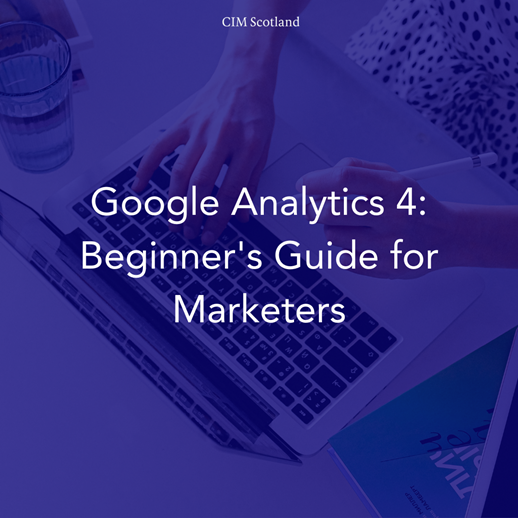
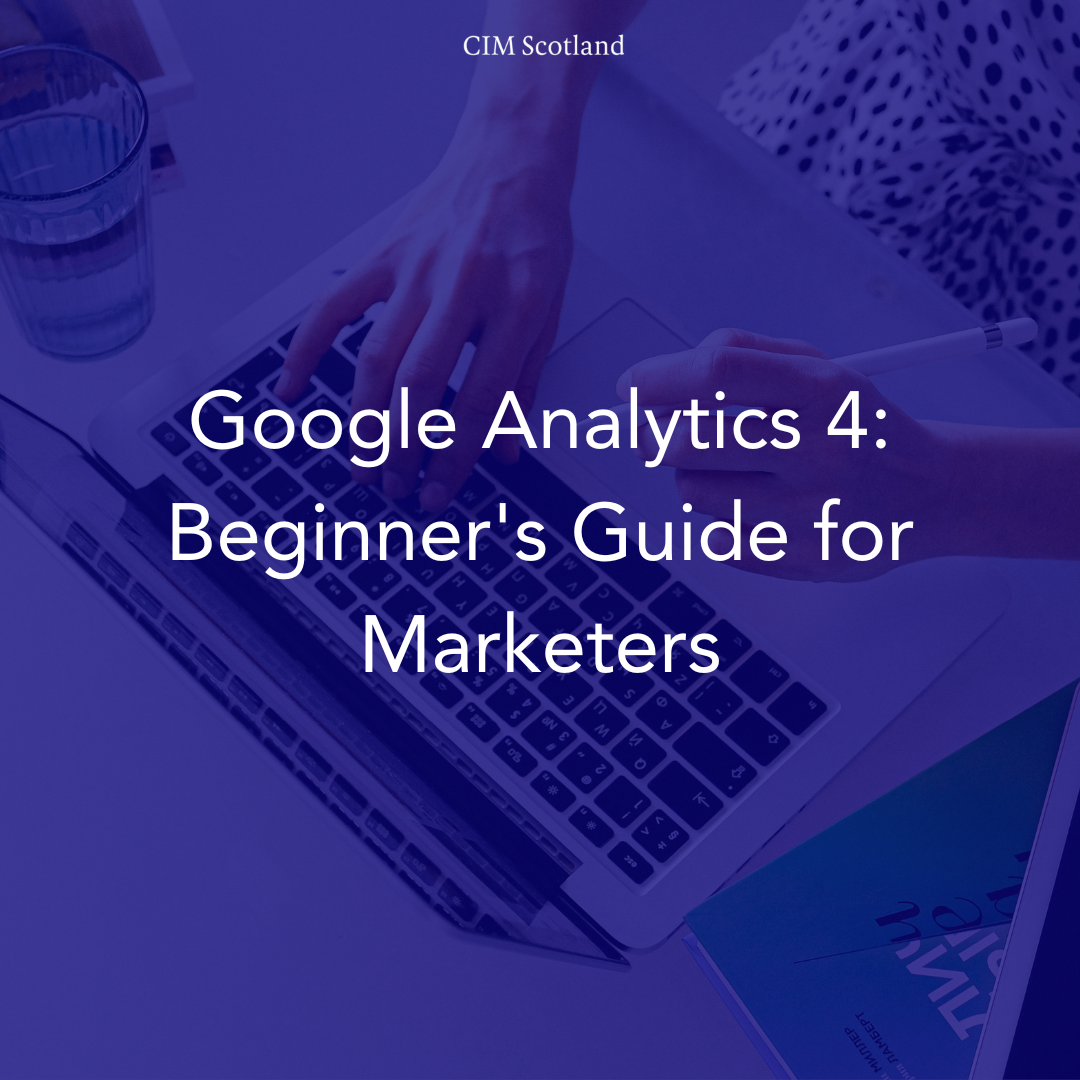
How can I update to Google Analytics 4?
If you already have a Google Analytics UA account, it can be ‘upgraded’ to a Google Analytics 4 account. When you do this, a new property will be created and will collect new data, while your ‘old’ UA account will not be affected.
To do this, you will need to have Editor access to Google Analytics. Go to your account and click on ‘admin’ (the little gear icon on the bottom left). Under ‘property’, a button called GA4 Setup Assistant will appear.
Click this, and then ‘I want to create a new Google Analytics 4 property’. A setup wizard will appear, this will facilitate the basic setup of a Google Analytics 4 and copy basic settings from UA. You can also choose to tick a box allowing data collection from existing tags. Please note that tag customisations cannot be migrated.
Press ‘create property’, and a new browser tab will automatically open with your newly created GA4 property. When completed, you’ll be automatically sent to the setup assistant in your new GA4 property, with a messaging saying “You have successfully connected your properties” – this means your properties are successfully linked!
Once your page is created, you can visit Setup Assistant in Google Analytics 4 to guide you through recommended features and settings, such as connecting Google Tag Manager.
If your tags are working correctly, data will begin to be tracked, but as interactions are tracked in a different way, you should check and potentially reset up anything that is not working.
Need more help, or want to learn how to use GA4 now you have it set up? The CIM is running a course on how to get the most out of Google Analytics 4 and make it work for you.